Applicable Products
- Receiver for Mac
Oct 09, 2018 Have NOT had this issue in the past at all. At this point it's going to take me five times as long to do my job because Citrix is causing horrible performance issues. Edit: I found Citrix Receiver 12.9.1 downloads, uninstalled Workspace, and installed Receiver, and no performance issues. So it's not me, my network connection, or my computer. Beginning August 2018, Citrix Receiver will be replaced by Citrix Workspace app. While you can still download older versions of Citrix Receiver, new features and enhancements will be released for Citrix Workspace app. Citrix Workspace app is a new client from Citrix that works similar to Citrix Receiver and is fully backward-compatible with.
Information
For information about configuring Citrix Receiver Updates, see Configure Auto-update using StoreFront in Citrix product documentation.
There are four sections in this document:
Section 1: Key Citrix Receiver Updates settings for troubleshooting
You can configure Citrix Receiver Updates as follows:
Right-click the Citrix Receiver for Mac icon in the menu bar.
- Select Preferences > Advanced > Updates.
Note: In Receiver for Mac version 12.6, this tab was named as Auto Update. From Receiver for Mac version 12.7, this tab is renamed to Updates.
By default, Yes, notify me is enabled.
If the user account is managed by an administrator or is under a company policy, the Citrix Receiver Updates options might be set according to the administrator-specified settings.
Citrix Receiver Updates rollout period:
 Citrix Receiver Updates rollout depends on the delivery period and rollout priority.
Citrix Receiver Updates rollout depends on the delivery period and rollout priority.Based on the delay group settings, updates are available at the beginning, the middle, or the end of the delivery period.
The delay groups are categorized as follows:
- Fast – Update rollout happens at the beginning of the delivery period.
- Medium – Update rollout happens at the middle of the delivery period.
- Slow – Update rollout happens at the end of the delivery period.
Terminal Command to modify Updates rollout period:
defaults write com.citrix.receiver.nomas AutoUpdateRollOutBucketIndex -int value
Valid values are 0, 4, 9.
wherein 0 corresponds to Fast, 4 correspond to Medium and 9 correspond to Slow.
For how to setup the rollout policy using macOS Server, please check the key AutoUpdateRollOutBucketIndex in Citrix Receiver Updates settings using macOS Server
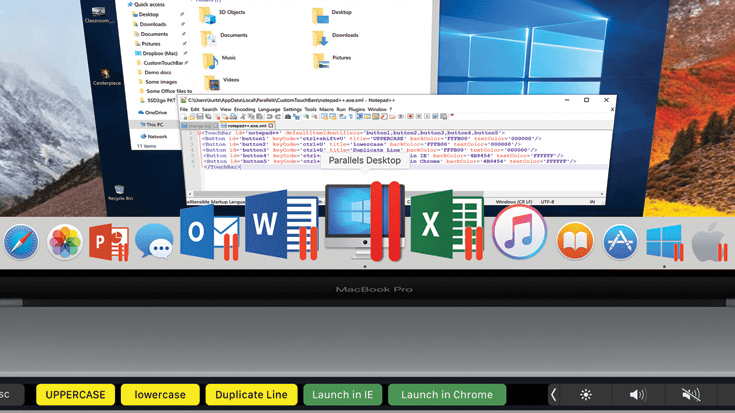 section.
section.Section 2: Citrix Receiver Updates settings using macOS Server
To make changes to the Citrix Receiver Updates setting using macOS Server, go to Profile Manager > Groups > Group Name > Settings > Custom Settings in macOS Server.
Edit Custom Settings and create a new Preference Domain for com.citrix.receiver.nomas as shown in the below image:
The following are list of supported Citrix Receiver Update settings from macOS Server:
| Key | Type | Values | Description |
| AutoUpdateState | string | Auto, Manual, FollowSF, Disabled | Used to configure Citrix Receiver Updates state. Supported values: Auto: Citrix Receiver Updates set to check for updates automatically. Manual: Citrix Receiver Updates set to be check by User. No automatic checking for update. FollowSF: Citrix Receiver Updates check are as per policy set by Administrator on Storefront. Disabled: Citrix Receiver Updates disabled for Clients. |
| AutoUpdateRollOutBucketIndex | int | 0,4,9 | Used to configure the Updates rollout period. 0 corresponds to Fast, 4 corresponds to Medium and 9 corresponds to Slow. |
Section 3: Citrix Receiver Updates Logging
Citrix Receiver Updates logging is enabled by default with Citrix Receiver for Mac Version 12.6 and 12.7.
Citrix Receiver Updates logs can be found in the ~/Library/Logs/Citrix Receiver folder. The log files related to Citrix Receiver Updates are:
- Citrix Receiver Updater_Timestamp.txt
- ReceiverHelper_Timestamp.txt
Citrix Receiver For Mac 10.14
This will share all log files corresponding to Citrix Receiver for Mac.Section 4: Troubleshooting Citrix Receiver Updates
Check for the requirement below as part of troubleshooting Citrix Receiver Updates.- If you have configured an SSL intercepting outbound proxy, you must add an exception to the Receiver Citrix Receiver Updates Signature service (https://citrixupdates.cloud.com) and the download location (https://downloadplugins.citrix.com).
Common issue #1: Software is up-to-date:
To check for updates manually, select the Check for Updates option from the Citrix Receiver for Mac icon in the menu bar. When you check for updates manually and do not find any update available, it is due to the following reasons:Citrix Receiver Download For Mac 10.6.8
- No updates are available.
- Your account is set to a medium or slow category in the delay group. This indicates that the update rollout happens at the middle or at the end of the delivery period.
Solution:
You can check for updates at a later time or wait for the Citrix Receiver Updates notification.
Common issue #2: Issues when checking for updates:
An update check can fail for various reasons. For example:- No network connection during the update check.
- Firewall settings do not allow a connection to the update server.
Solution:
Ensure that your network connection is working properly. Alternatively, also verify that the firewall settings are not blocking the connection to the Citrix update server.
Common issue #3: Issues when downloading the update:
There might be a network connection issue when checking for updates or when you click the Download option.
Download Citrix For Mac
The following error message appears if there is an issue when downloading the update.Ensure that your network connection is working properly.
Common issue #4: Error during installation:
During installation of the update, the following issues might occur:- Not enough disk space
- System failed to start installer for Citrix Receiver for Mac.
Ensure enough disk space is available on the client machine for installation to succeed.